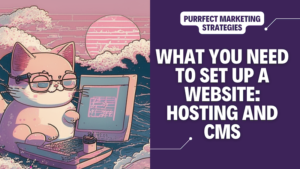If you want to set up a website from the ground up and you are wondering what the basic tools you will need to build it are, keep on reading because this is my step-by-step tutorial for absolute beginners.
Setting up a new website was very daunting the first time I tried as I had no development training at all, but after doing some research I learnt that Content Management Systems and hosting providers are there to make things easy for you. If you want to have more complex designs you might want to invest in plugins but before doing that there are still many things you can do for free.
In order to create a website you will only need three basic things:
- hosting,
- a domain name and
- a content management system.
If you are setting up a new site, it will be useful for you to use some kind of planner. You can download for free a Gantt chart template for website development.
Choose the hosting:
The first thing you need to set up a new website is web hosting, which is a provider that will store your website’s files and make it accessible on the internet.
A hosting provider will give you access to storage online to save all the files that make up your website. This includes texts, images, etc. This storage is limited and measured in GB. For example 10 GB SSD Storage means that you can store up to 10 GB worth of files in a SSD drive.
The hosting provider usually gives offers other features like:
- CDN
- Option to host one or multiple websites
- A Domain name
- Access to WP Themes from a CMS
- Security features like SSL
Some examples of hosting are BlueHost, Dreamhost, GoDaddy and Hostinger, which I will review in this post. They are both low-cost options perfect for beginners.
Here you have more documentation on how to set them up:
How to create a new site in WordPress after buying a domain in Bluehost.
My review of Hostinger’s hosting
How to Migrate a Website from WordPress to Hostinger: A Step-by-Step Guide
Design and translation issues after the migration to Hostinger
DNS records issues after the migration to Hostinger: SPF, DKIM1, DKIM2, and DMARC
Choose the domain name:
Choose and register a domain name for your website. It should be unique and relevant to your brand or business.
Here is how to change domain names, if you ever need to do it.
Choose the content Management System:
Once you have chosen a place to save your website you need to find a CMS that will help you build it. This means choosing a template for the design.
Through your CMS you can plan the overall design and layout of your website. Consider factors such as branding, user experience, and responsiveness across different devices.
Decide on a CMS that suits your needs. Popular options include WordPress, Drupal, or Joomla. I also have experience in others like Contentful. A CMS simplifies website management and allows you to create, edit, and publish content.
The next step would be to create content for your site, either if it is a content-rich site or an e-commerce website, make sure to have a content strategy plan to follow.
Do I need to pay separately for WordPress if I choose to host my website with Bluehost?
No, after Purchasing Bluehost you can install WordPress for free. Bluehost is recommended by WordPress and Bluehost is one of only three website hosting companies recommended by WordPress.
You can easily install and set up your WordPress site directly from your Bluehost account. Bluehost offers different hosting plans that include WordPress pre-installed, you can choose the one that best suits your needs and start building your website.
After you create an account with Bluehost, you can access the WordPress installation through the “My Sites” section in the cPanel, and follow the prompts to complete the installation. This process is typically quick and easy and does not require any additional costs.
If you happen to have created a hosting account at bluehost.com then your next step will be to create a site. This is something you’ll only need to do one time and after that you will be able to login directly to your new site.
After you’ve set up your WordPress site for the first time, you will be able to go to yoursite.com/wp-admin (replacing “yoursite.com” with your own domain) where you will be prompted for the username and password you just created. From that point on, you will be able to manage your site exclusively through your WordPress dashboard and will only rarely need to login to Bluehost.
Best Hosting Providers in 2024:
If you want to save some money you can have a host separate from your Content Management System. You will have to deal with the two services separately but the differences in price can be noticeable.
Here are the best deals I found now in 2024 for a simple website:
Bluehost
Bluehost has no email but can upgrade to unlimited websites for 4$. These are the pros and cons and some features:
- It does not include email. That would be $ 2.44 extra a month.
- The WordPress version included does allow for plugins (so that you can connect to Google Analytics, etc).
- Price for second and subsequent domains starts at $10 (each domain has a different price).
- If you pay for a year today and this is not what you were looking for, there is a cancellation period of 30 days.
- Upfront payment for a year is required.
Bluehost does not have any documentation explaining what you need to do when you have just purchased a new domain and need to build your first site, so here is how to create a new site in WordPress after buying a domain in Bluehost.
GoDaddy
GoDaddy is around $30 for a year and 9.99 for a month. Upgrade allows for up to 10 sites. This one has email included.These are the pros and cons and some features:
- Includes domain, email and 1 site. Same as bluehost but with email.
- Upfront payment for a year is required.
- You can upgrade to up to 10 sites for $ 8 approx.
Dreamhost
- The selected hosting plan has an introductory price of $93.24 which will last for 3 years. At the end of this introductory period, the price renews at the then-current rate (currently $215.64).
What you need to maintain a website:
Once you have your basics up and running you will need to do some maintenance.This is your checklist:
- Website development: Develop your website using HTML, CSS, and JavaScript. If you’re using a CMS like WordPress, you can customise your website using themes and plugins.
- Content creation: Create and organise the content for your website. This includes writing engaging text, sourcing relevant images, and creating multimedia content like videos or infographics. Download the free template to plan out the content strategy of your site.
- SEO optimisation: Optimise your website for search engines to improve its visibility and organic traffic. This includes keyword research, meta tag optimization, and creating search engine-friendly URLs. Download the free SEO template to list and track the indexing of your site.
- Website security: Implement security measures to protect your website and its data. This includes using SSL certificates, regularly updating software, and implementing strong user authentication.
- Contact and feedback mechanisms: Set up contact forms or email addresses to allow visitors to get in touch with you. Consider incorporating feedback mechanisms like comment sections or surveys. Also, did you know that adding a physical address when possible is an SEO best practice?
- Analytics and tracking: Install website analytics tools, such as Google Analytics, to track visitor behaviour, monitor traffic, and gain insights for optimization. Read here how to migrate Google Analytics – Reports in Universal Analytics.
- Legal compliance: Ensure your website complies with relevant laws and regulations, such as privacy policies, cookie consent, and terms of service.
- Testing and optimisation: Test your website thoroughly to identify and fix any bugs, broken links, or usability issues. Continuously optimise your website based on user feedback and analytics data.
- Launch and promotion: Once you are satisfied with your website, launch it officially. Promote your website through various channels, such as social media, email marketing, or SEO strategies.
- Ongoing maintenance: Regularly update your website’s content, security patches, and software versions. Monitor performance, troubleshoot issues, and provide ongoing support to users.
I hope this article was helpful to learn how to set up a new website from scratch. As you can see you only need hosting, a domain name and a CMS, and lots of love!
Keep your claws sharp and your marketing instincts keen, until we meet again in the next post!
Missing me already, dear human? You can find me on X and Facebook.
Moxie