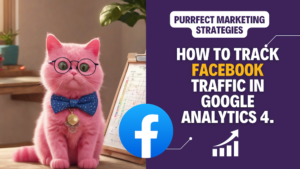How to track Facebook traffic in Google Analytics 4? There are two ways – by using a built in report or by using UTM parameters. Today I will show you how to track Facebook traffic with a built-in, preset report already existing in GA4. The easy way, my human friends!
Initially, tracking Facebook traffic in the new version of Google Analytics, GA4, seemed challenging. However, after some exploration and experimentation, I successfully discovered how to do it. In this short guide, I’ll explain how to track Facebook traffic in Google Analytics 4.
By regularly monitoring Facebook traffic and its impact on my website I can refine my marketing efforts, targeting strategies, and content to drive optimal results. Not all the articles shared on Facebook perform in the same way, but you shouldn’t be guessing, you should back your assumptions with numbers!
How to track Facebook traffic in Google Analytics 4.
- Navigate to the “Traffic Acquisition” Report:
Within my GA4 account, I clicked on “Reports” in the left-hand sidebar. From the resulting dropdown menu, I chose “Acquisition” and then “Traffic acquisition”.
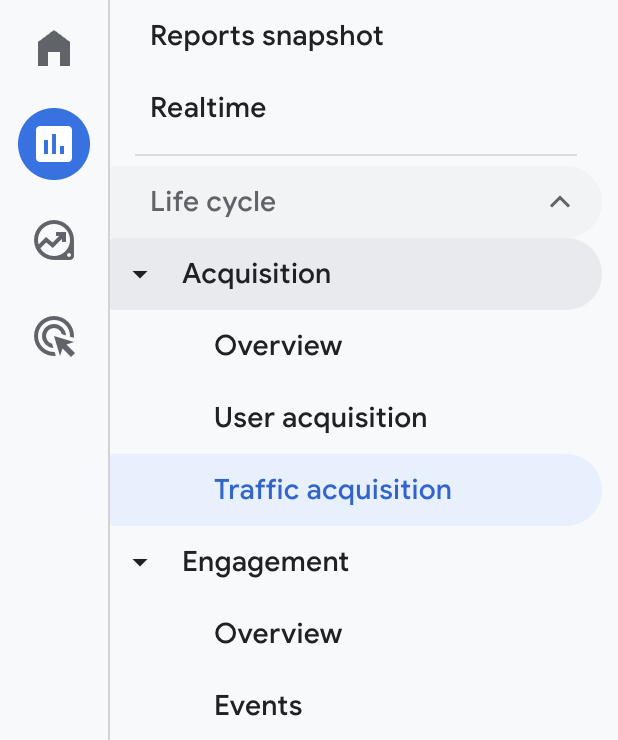
- Select “Source / Medium” as the Primary Dimension:
In the middle of the page there is a downwards arrow that allows you to change the “Session default channel group”.
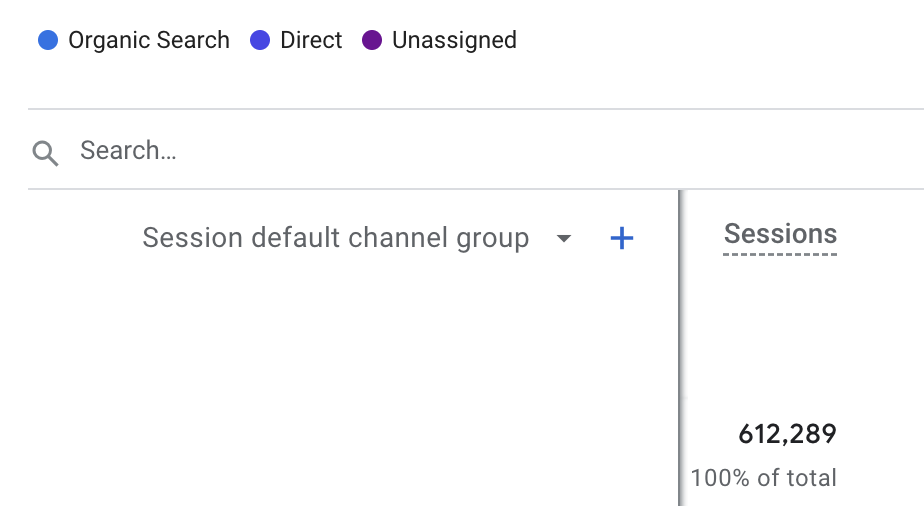
Choose “Session source / medium” from the dropdown menu in the middle of the page. This selection enables the organisation of data based on the source and medium of the traffic.
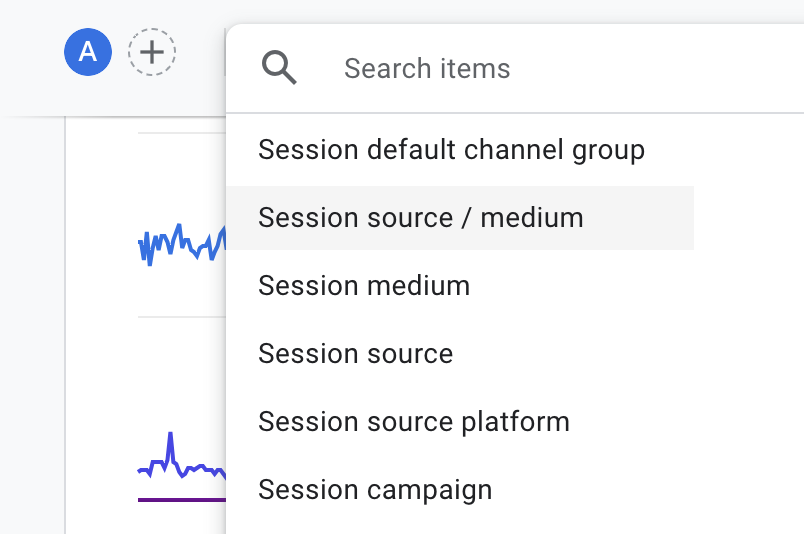
- Filter out Facebook as a Traffic Source:
You will be given a list of source / medium results. Type “Facebook” to filter out the data as I did below.
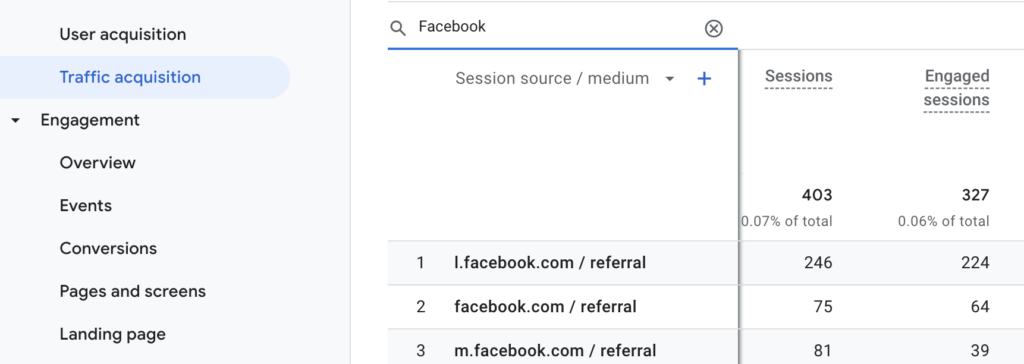
- Analyse Facebook Traffic Metrics:
With “Facebook” identified as the source, I have access to various metrics associated with the traffic. Key metrics you can analyse here include sessions, engaged sessions, average engagement time per session, engaged sessions per user, events per session and engagement rate.
These are different insights compared to Universal Analytics, where we were offered the users, bounce rate, pages per session, and average session duration.
- Compare with Other Traffic Sources:
Analysing the metrics helps me gain insights into the effectiveness of Facebook traffic. Understanding user interactions and conversion rates guided me in optimising my Facebook marketing strategy for better performance and conversions.
For this particular website, which relies a lot on visuals and is in the lifestyle niche, I monitor Facebook vs Pinterest traffic. Here is how to track Pinterest traffic in Google Analytics 4, by the way.
In addition to Facebook and Pinterest as main social media channels, I also compare the performance of other traffic sources like organic search, direct traffic, and referrals. This comparative analysis helped me allocate resources effectively and improve my overall digital marketing strategy.
Here is how to find pages by organic traffic in GA4.
By utilising the “Traffic Acquisition” report in Google Analytics 4 and filtering by “Session Source / Medium” to isolate Facebook traffic, you can gain valuable insights into how this platform contributes to your website’s performance. These insights will empower you to make informed decisions to enhance your Facebook marketing strategy and drive optimal results.
If you still need further information, such as the campaign source, you will ineblitably need to use UTM parameters through your Facebook campaigns. These work the same as in Universal Analytics, and with them you can track the Source (Social Media), the Channel (Facebook), the Campaign (Post) and the ID (FB-123).
If you are interested in finding other useful reports in the new version of Google Analytics, here is how to migrate Google Analytics – Reports in Universal Analytics and the matches in the new Google Analytics 4. Since I officially moved all my sites to GA4 in July 2023, I am still adjusting to the reporting system and I am updating that article with the reports that I find most useful.
I hope this article helped you track Facebook traffic in Google Analytics 4. As I always say, if a cat like myself can do it, I’m sure you can do too!
Until our next purr-motional rendezvous, keep those marketing claws sharp and stay feline-tastic!
Moxie