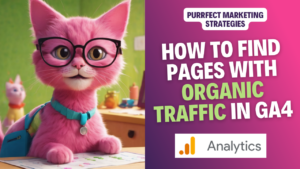How to find pages with organic traffic in Google Analytics 4? How to check what is that hero content that is bringing the most traffic to your website? While in Universal Analytics it was pretty straight-forward, now it´s not so much. But worry no more! This cat is going to show you how!
Understanding the sources of traffic to your website is vital for optimising your content and marketing strategies. One significant source of traffic is organic search, which occurs when users find your website through search engine results. Yes, all of that good, passive and cost-free traffic that we all marketers long for!
In this guide, we will walk through the process of identifying pages with organic traffic using the features of GA4.
How to find pages with organic traffic in Google Analytics 4:
1. Access Google Analytics 4:
Begin by logging into your GA4 account and selecting the property or website you wish to analyse.
2. Navigate to the “Life Cycle – Engagement – Pages and Screens” Report:
In the left-hand sidebar, click on “Reports” and then select “Life Cycle.” From the drop-down menu that appears, choose “Engagement” and then click on “Pages and Screens.”
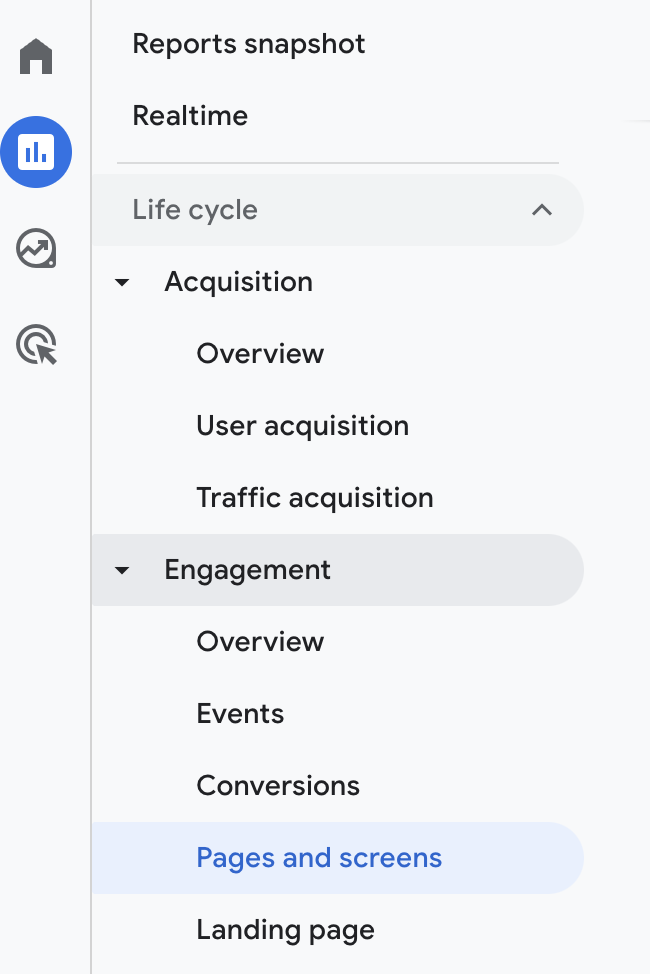
3. Add the Dimension “First User Source / Medium”:
Within the “Pages and Screens” report, locate the “+ Add Dimension” button. Click on it and search for “First User Source / Medium” in the available dimensions. Select this option to add it to your report.
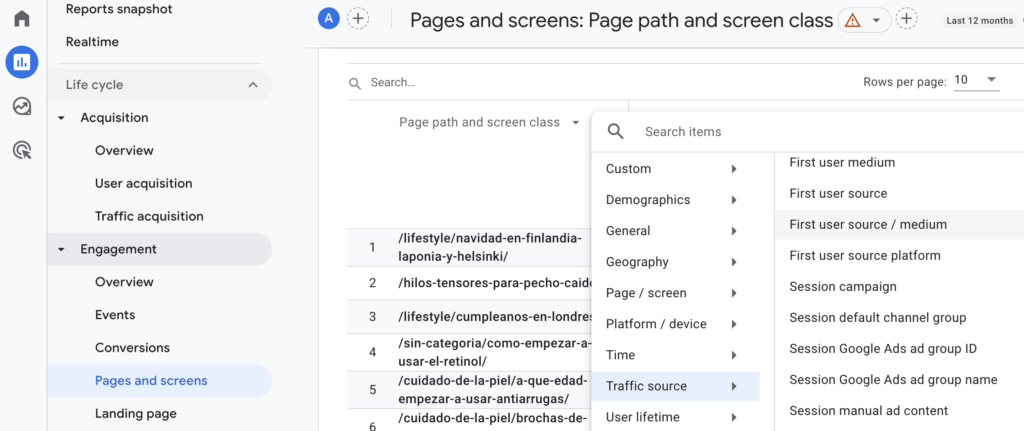
4. Analyse Pages with Organic Traffic:
With the “First User Source / Medium” dimension added, you can now analyse the data to identify pages with organic traffic. Look for entries where the source is identified as “organic” and the medium is related to popular search engines such as “google” or “bing.”
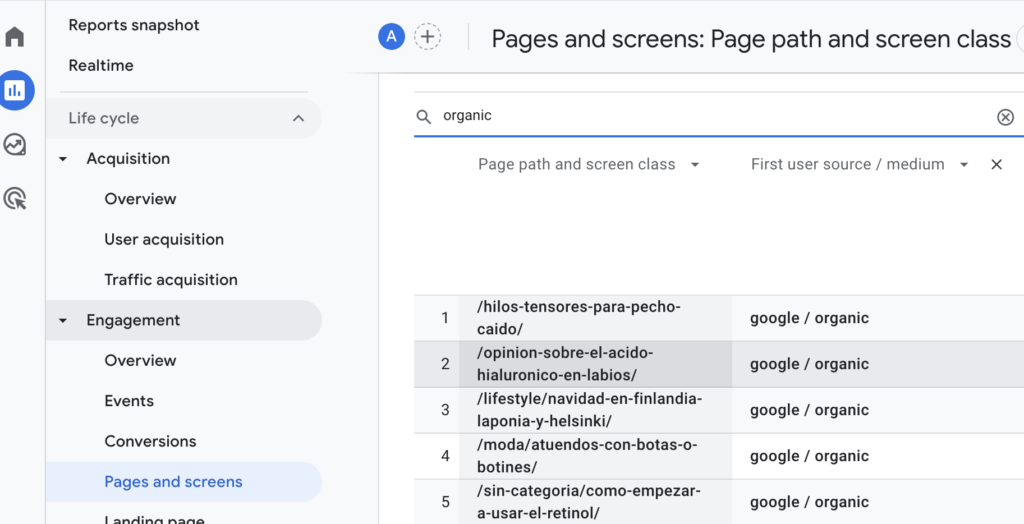
5. Understanding the Metrics:
The report will display relevant metrics for each page, including:
- Views: The total number of times a page was viewed by users.
- Users: The count of unique individuals who viewed the page.
- Views per User: The average number of views a user had on the page.
- Average Engagement Time: The average duration users spent engaging with the page.
- Event Count: The total number of specific interactions or events recorded on the page.
- Conversions: The instances where users completed a desired action or goal on the page.
6. Optimise Based on Insights:
Review the pages that receive organic traffic and analyse the provided metrics. Identify high-performing pages and optimise them to enhance user engagement, improve conversions, and boost your website’s overall performance in organic search.
Check these articles if you want to know how to find Facebook traffic and Pinterest traffic in Google Analytics 4.
Regularly revisit this report to monitor the performance of pages with organic traffic. Use the insights gained to continually optimise your content and SEO strategies, ensuring your website remains competitive in search engine rankings.
Google Analytics 4 provides powerful insights into the sources of traffic to your website, allowing you to identify pages that attract organic traffic. By utilising the “Life Cycle – Engagement – Pages and Screens” report and adding the dimension “First User Source / Medium,” you can gain valuable insights into the performance of your pages in organic search. Use this data to optimise your content and marketing strategies, ultimately driving more organic traffic to your website and achieving your business objectives.
Stay purrfectly tuned for our next meow-velous marketing adventure, my fabulous feline friends!
Moxie