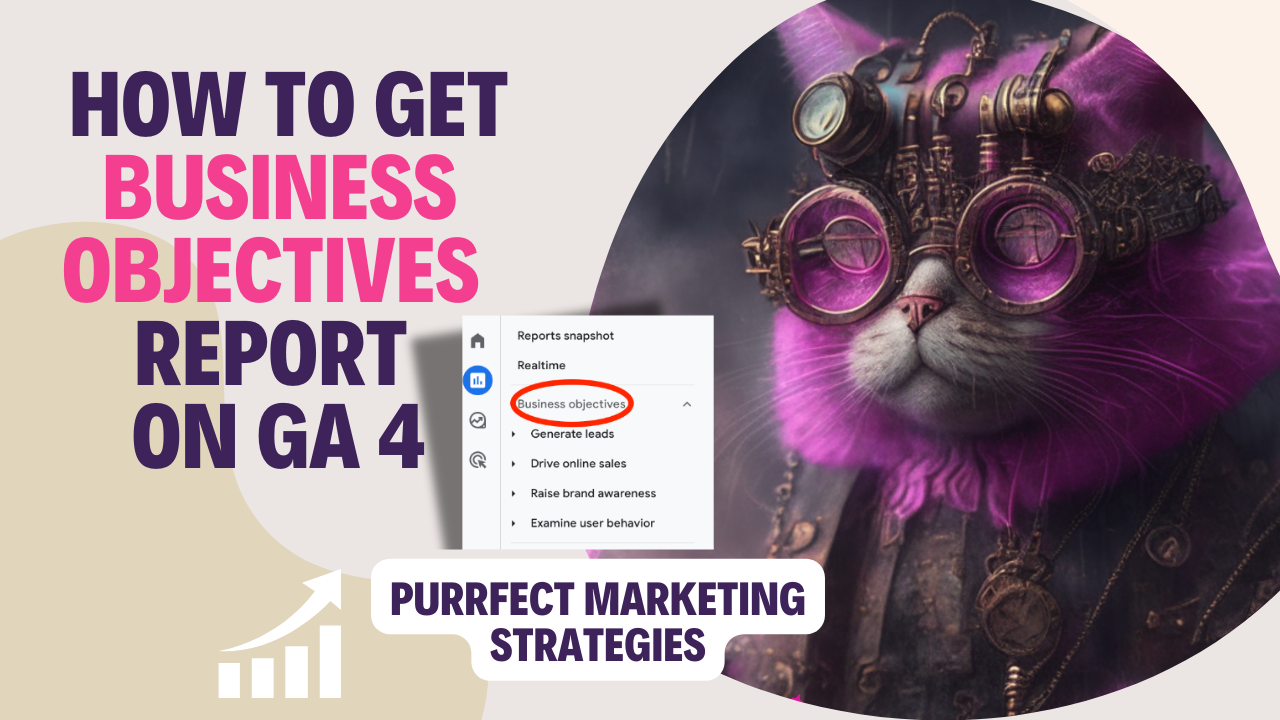Hello my friends! Today this pink cat will show you how to get the business objectives report on the sidebar in Google Analytics 4.
Actually it is very easy. Technically speaking, Business objectives is not a Report but a Collection.
Business objectives, as well as Life cycle, Search Console and User are called Collections, and each of these Collections contain a series of folders and those folders contain reports.
Reports section on sidebar – Collection (Business objectives) – Folders (Generate leads) – Report (Overview).
To add Collections to the sidebar in Google Analytics 4 you need to scroll down to the Library section, at the bottom of the Reports section.
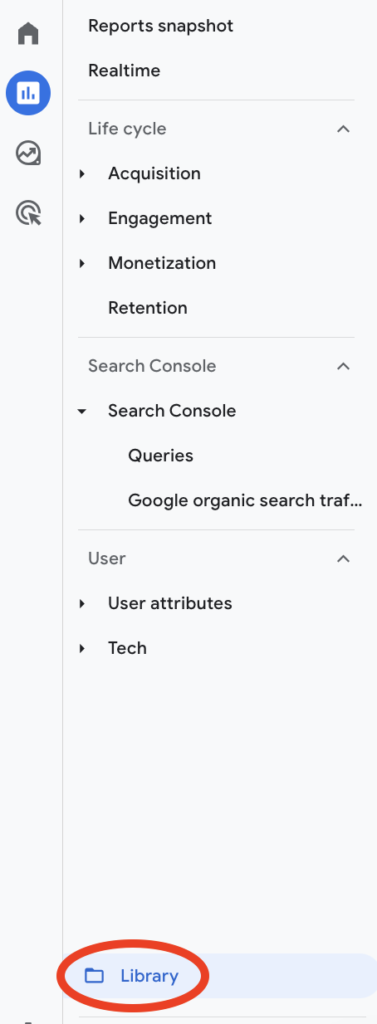
Library
You will see all of the Collections available.
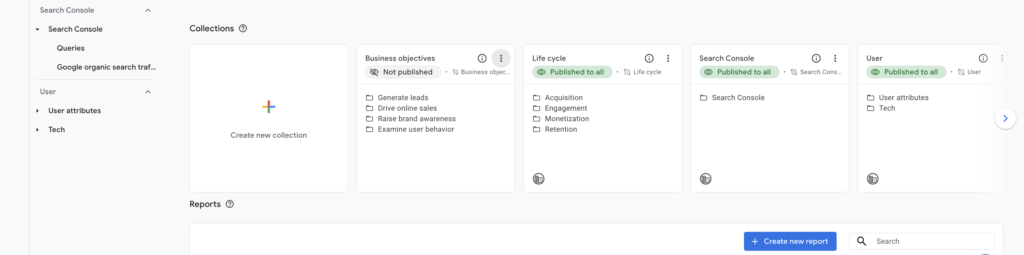
Go to the Business Objectives card and click on the three dots on the upper right corner and hit Publish.
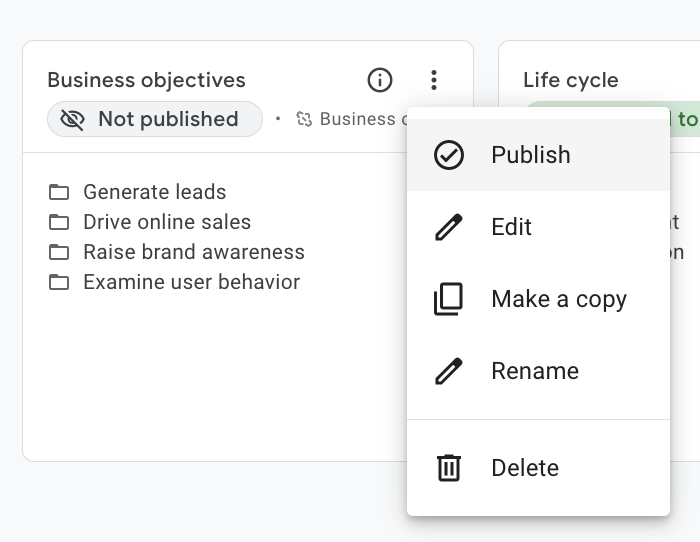
Now you should be able to see the Business Objectives collection on your left hand sidebar.
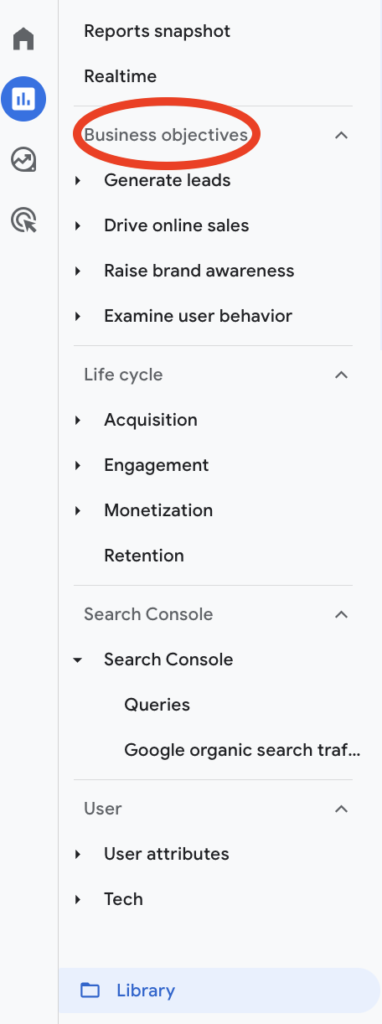
If you can’t see the Library section at the bottom of the report section.
If you can’t see the Library section at the bottom of the report section is probably because you don’t have enough permissions. You should ask someone with an admin permission on the account to change your permissions or add the Library themselves.
I hope this post was useful to find that Business Objectives collection.
Here are other articles with hacks and tutorials on Google Analytics 4 that you might find useful:
How to share an segment within GA4 without using Google Ads
How to track Pinterest traffic in Google Analytics 4
How to track Facebook traffic in Google Analytics 4
Google Analytics versus Google Search Console for SEO: How to Maximise Your Rankings
How to filter by mobile devices on a report on Google Analytics 4
Stay whisker-tuned for my next purr-fect Google Analytics 4 update!
Moxie