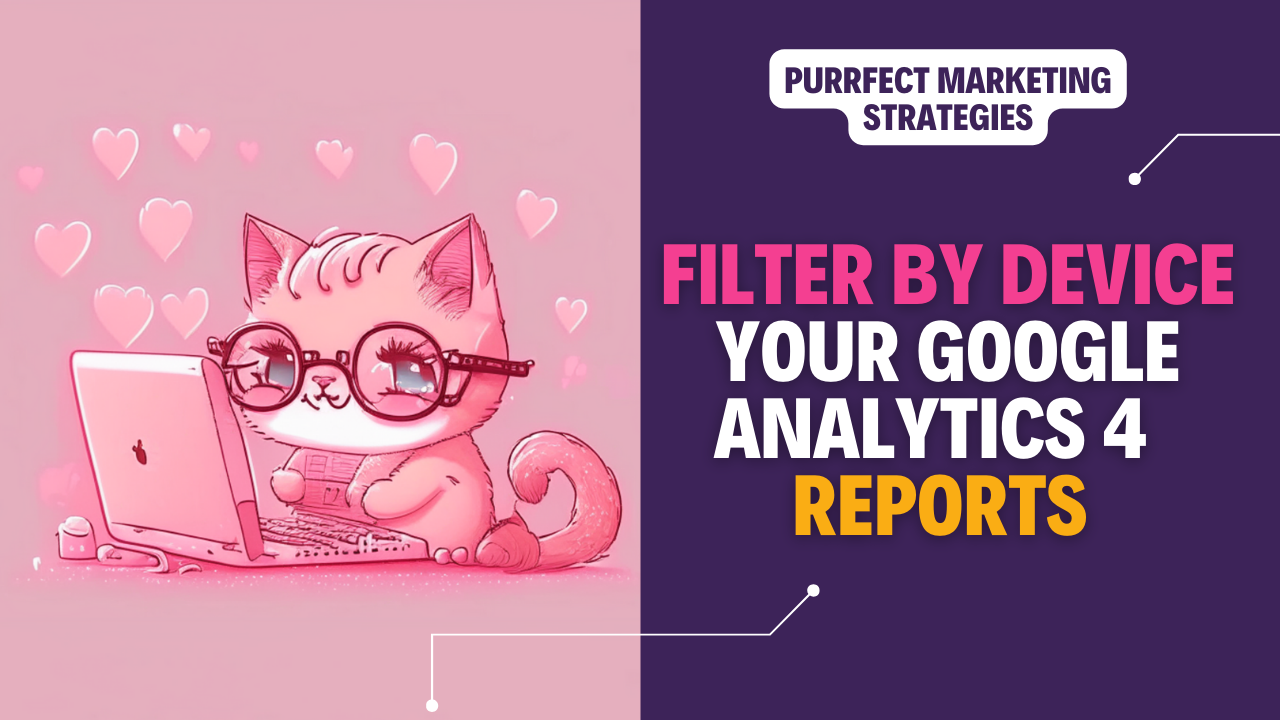In this post, my human friends, I will show you how to filter by mobile devices on a report on Google Analytics 4. This method will also help you filter by the other types of devices, such as desktop and tablet.
It’s really easy. What you need to do is build a comparison or data filter to include Device category = mobile. Alternatively, you can also use the Tech details report and swap the primary dimension for Device category, if you simply want a breakdown for all the users.
I will detail the three options below:
1. Build a Comparison in a Report
Building a comparison allows you to segment your data based on specific criteria, such as device category. Here’s how to do it:
Navigate to your desired report: Go to the report you want to analyse, such as the “User acquisition” in the “Acquisition” collection on the left hand side.
Add Comparison: Click on the “Edit comparison” button at the top right of the report.

Set the Conditions:
In the comparison panel, click “Add new condition.”
Choose the dimension “Device category.”
Choose mobile traffic and deselect All Users.
Apply Comparison: Click “Apply” to see the data filtered by mobile devices. You can add additional comparisons for desktop and tablet by repeating the steps and changing the device category accordingly.
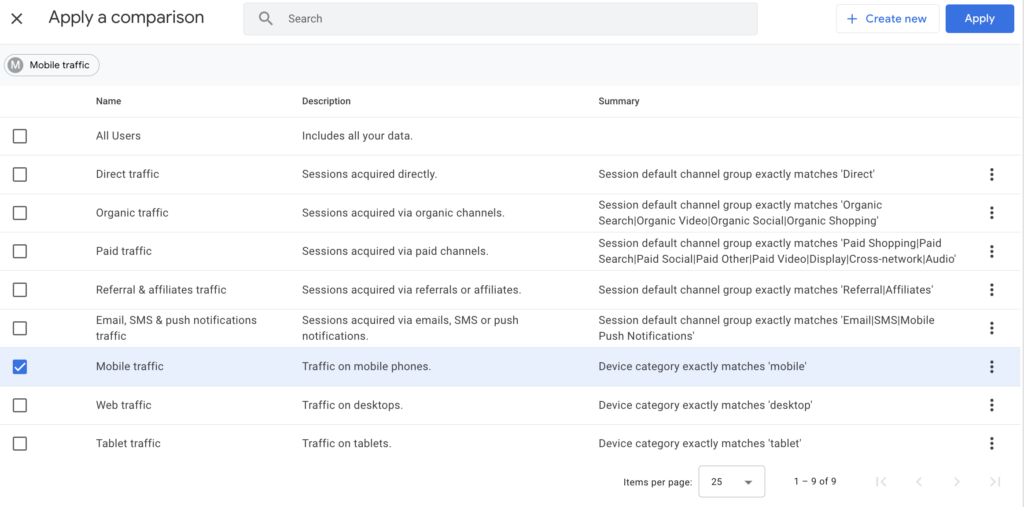
2. Add a Data Filter in a Report
Adding a data filter allows you to focus on specific device categories directly within a report. Here’s how to do it:
Access the Report: Go to the specific report you want to filter.
Apply a Filter:
Click on “Customize report” at the top of the report.
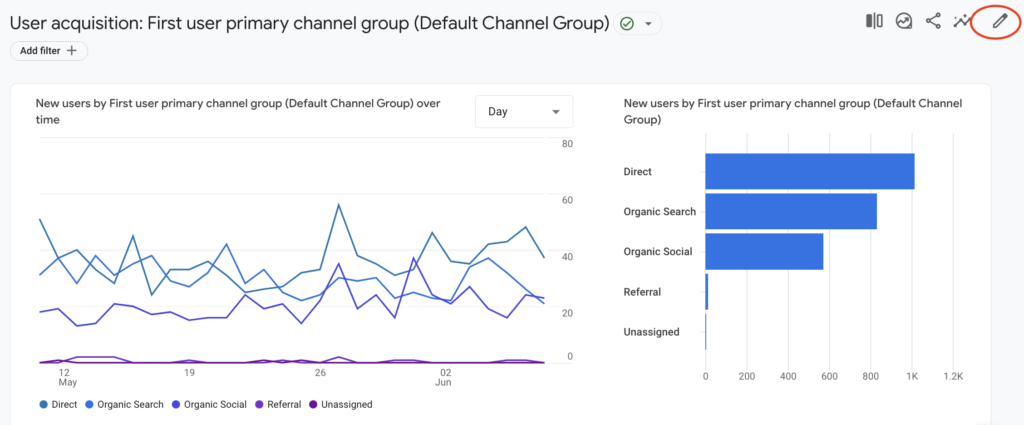
In the filter panel, click “Add filter.”
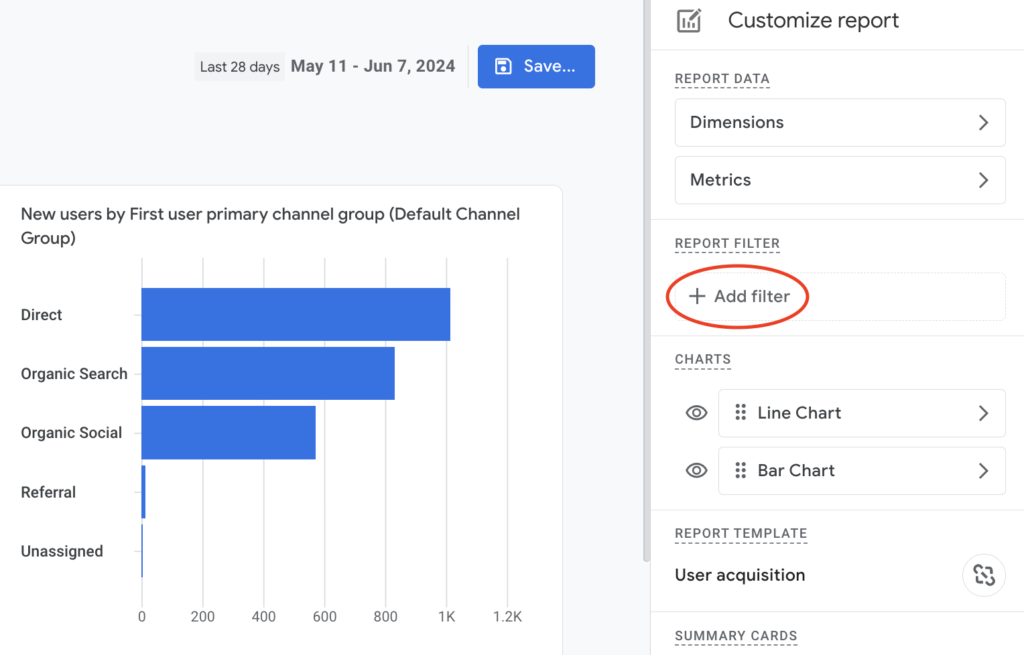
Select “Device category” as the dimension.
Choose the Match Type “contains” and enter “mobile.”
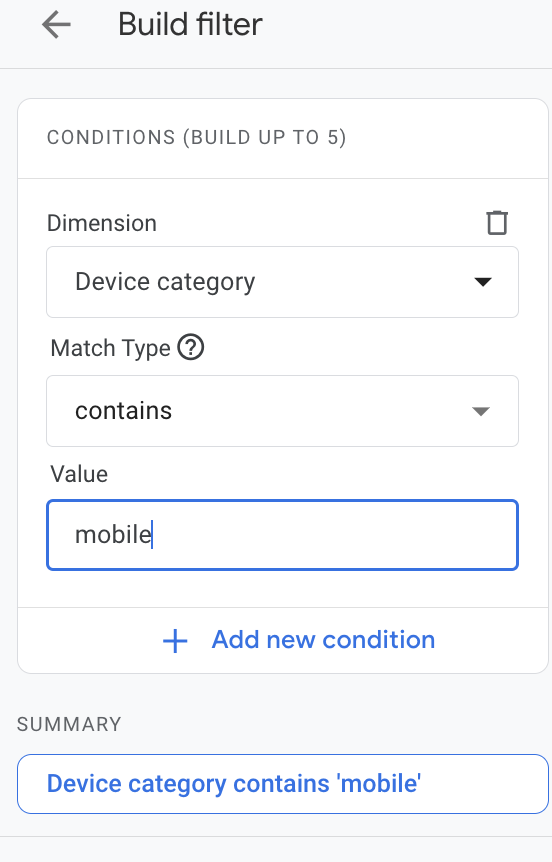
Apply the Filter: Click “Apply” to see the report filtered by mobile devices. Repeat the steps to create filters for desktop and tablet if needed. These are the three device categories in GA4.
3. Use the Tech Details Report
The Tech Details report provides a comprehensive breakdown of your users by device category. Here’s how to customise it:
Navigate to Tech Details:
Go to the “Tech” section under “Reports” in the left-hand menu.
Click on “Tech details.”
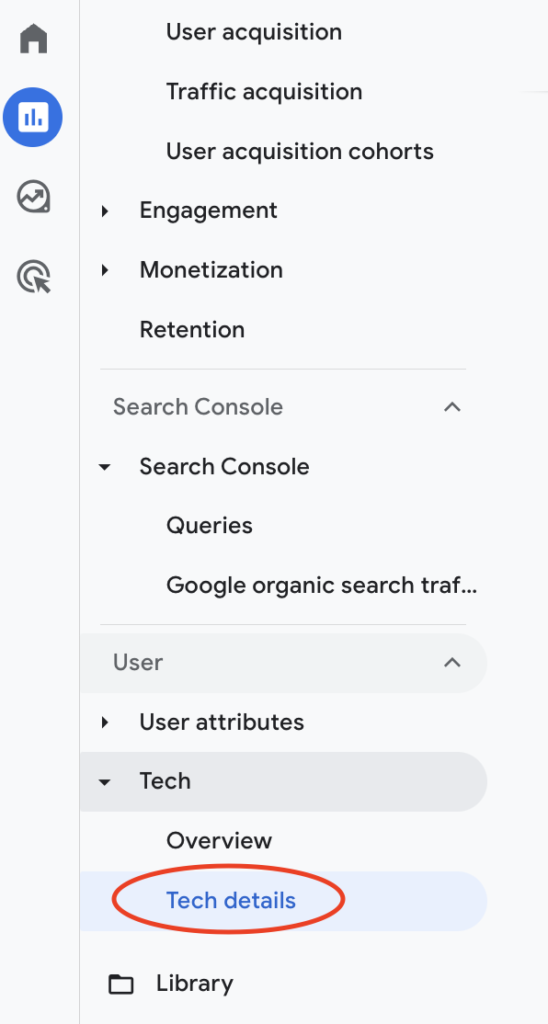
Change the Primary Dimension:
At the top of the report, you will see the primary dimension is set to “Browser”.
Click on the dropdown menu and select “Device category” as the primary dimension.
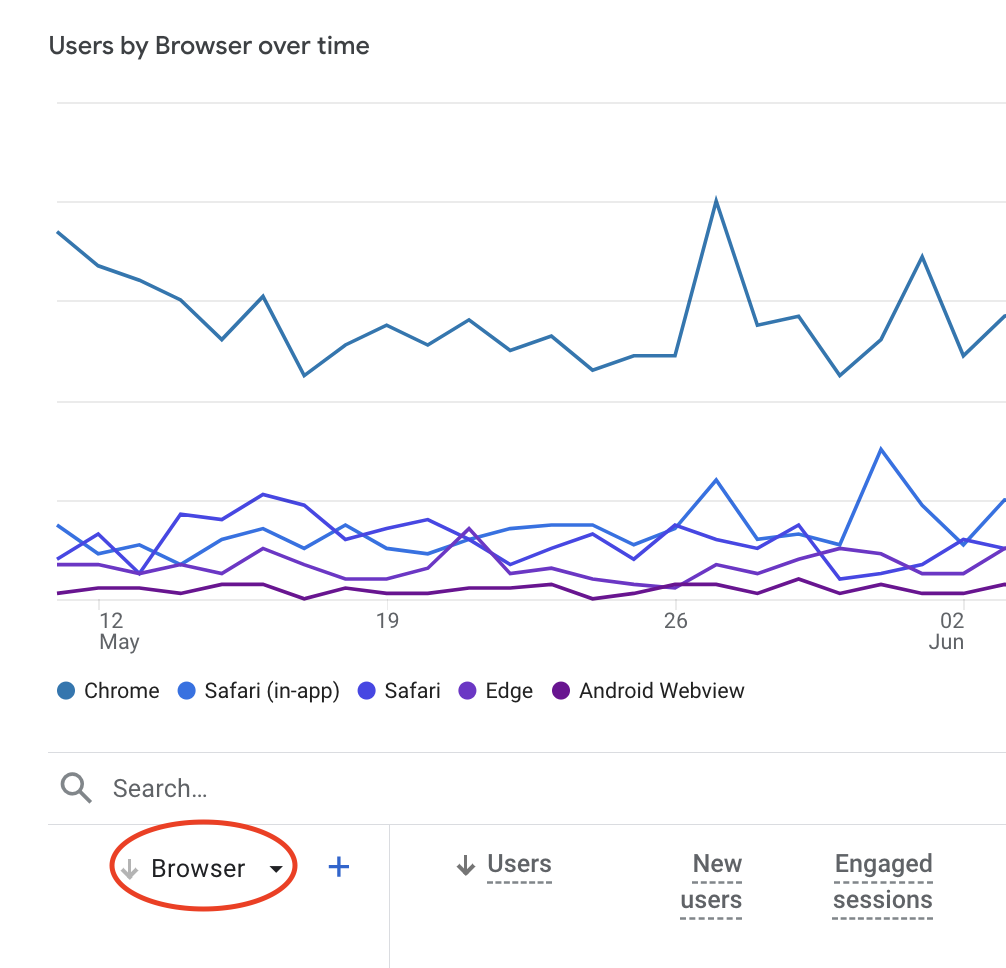
View the Breakdown: The report will now show data broken down by device category (mobile, desktop, tablet) for all users.
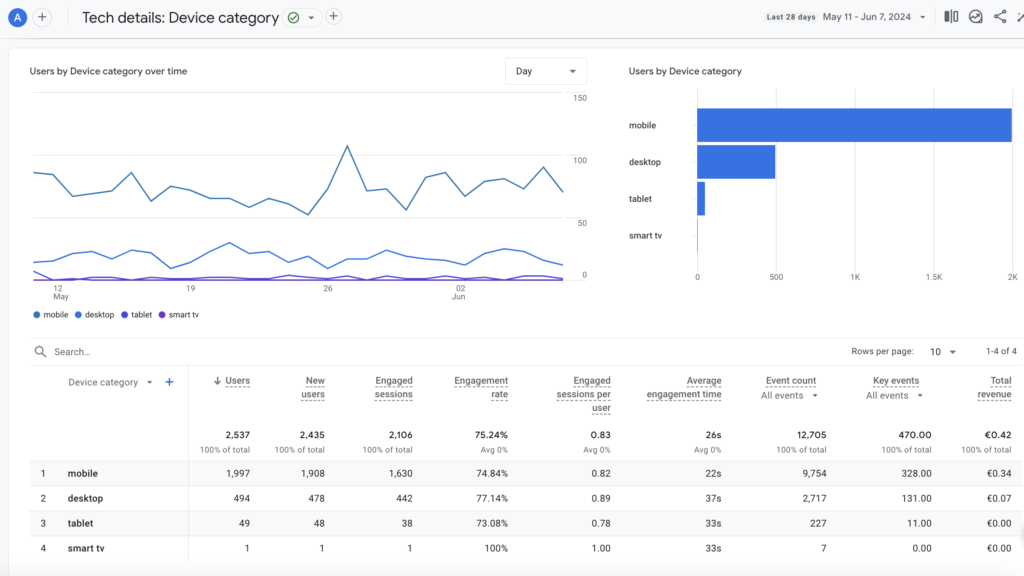
By following these three methods, you can easily filter and analyse your GA4 reports based on device categories. This allows you to gain valuable insights into how users interact with your website or app on different devices, helping you to optimise the user experience and improve your overall digital strategy.
Here are other articles with hacks and tutorials on Google Analytics 4 that you might find useful:
How to share an segment within GA4 without using Google Ads
How to track Pinterest traffic in Google Analytics 4
How to track Facebook traffic in Google Analytics 4
Google Analytics versus Google Search Console for SEO: How to Maximise Your Rankings
Stay whisker-tuned for my next purr-fect Google Analytics 4 update!
Moxie