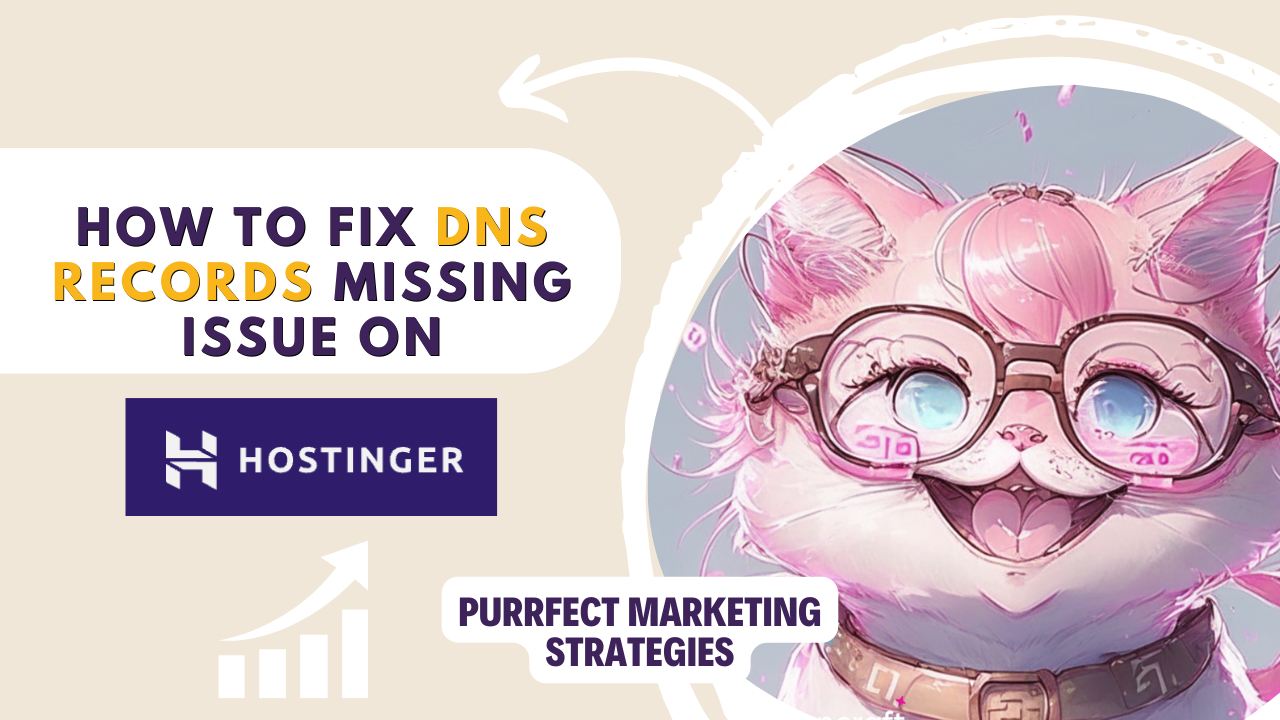Hello, my dear human friends! In today’s post, I will show you how to fix issues related to updating the SPF record and creating the DNS records DKIM1, DKIM2, and DMARC.
These and other DNS records can be flagged as errors when the DNS records or name servers are changed, such as during a migration process.
I encountered this issue on WordPress after migrating a site to another hosting service. Specifically, it appeared on the WordPress admin panel after I moved one of my websites from WordPress to Hostinger. You can read here how I did the migration and my review of Hostinger as a hosting service. Fortunately, it was super easy to fix. Once you address these issues, the error messages will disappear.
I also got other issues during the migration though, such as design issues after the migration to Hostinger.
Error message on WordPress:
Diagnostics
There are some issues with your domain
There is no DKIM1 record. The correct record should be:
wpcloud1._domainkey.example.com. CNAME wpcloud1._domainkey.wpcloud.com.
There is no DMARC record. The correct record should be:
_dmarc.example.com. TXT “v=DMARC1;p=none;”
There is no DKIM2 record. The correct record should be:
wpcloud2._domainkey.example.com. CNAME wpcloud2._domainkey.wpcloud.com.
To fix these issues, you should go to your domain’s DNS provider on Hostinger and add the records above to your domain’s DNS settings.
How to create and update DNS records on Hostinger
WordPress points out four issues with DNS records, three of them related to records missing and one related to a record to update:
DNS records to create
DKIM1 record. The correct record should be:
wpcloud1._domainkey.example.com. CNAME wpcloud1._domainkey.wpcloud.com.
DKIM2 record. The correct record should be:
wpcloud2._domainkey.example.com. CNAME wpcloud2._domainkey.wpcloud.com.
DMARC record. The correct record should be:
_dmarc.example.com. TXT “v=DMARC1;p=none;”
How to create DNS records on Hostinger
To update and create the DNS records that WordPress flagged on my new provider, Hostinger, I followed these steps:
1. Go to Hostinger’s website and log in with your credentials.
2. Navigate to the control panel (hPanel) and select the domain you wish to update.
3. Access the DNS Zone Editor.
Now, let’s proceed with the detailed instructions.
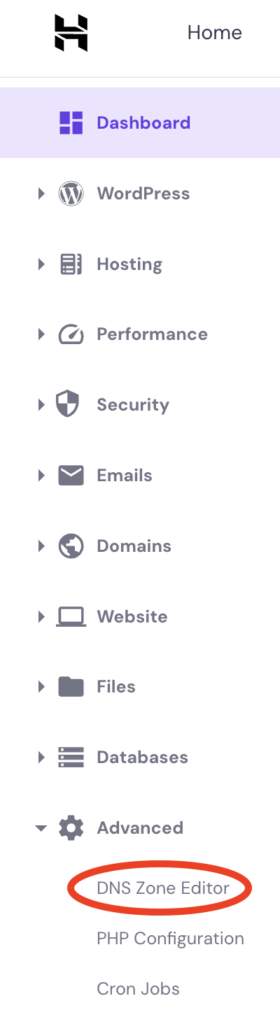
Look for the DNS Zone Editor or DNS settings option. This is where you can manage DNS records for your domain.
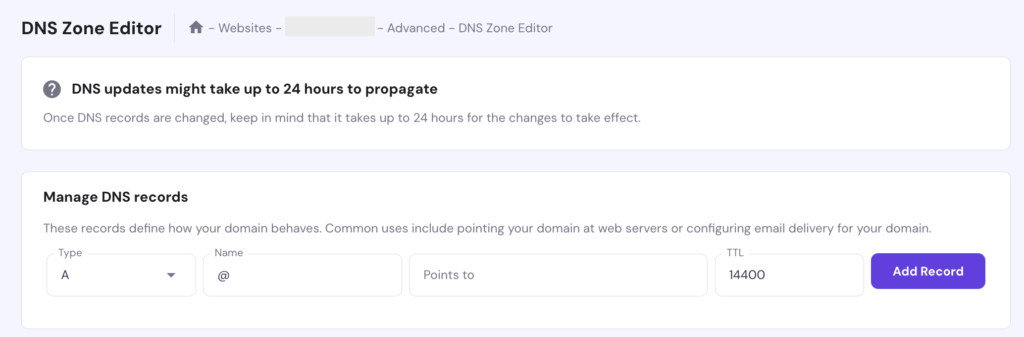
Create DKIM1 Record:
Record: wpcloud1._domainkey.example.com. CNAME wpcloud1._domainkey.wpcloud.com.
In the DNS Zone Editor, add a new CNAME record.
For the name, enter: wpcloud1._domainkey
For the target, enter: wpcloud1._domainkey.wpcloud.com
Save the record.
Create DKIM2 Record:
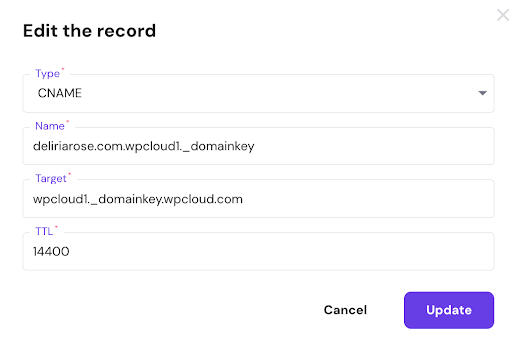
Record: wpcloud2._domainkey.example.com. CNAME wpcloud2._domainkey.wpcloud.com.
In the DNS Zone Editor, add another CNAME record.
For the name, enter: wpcloud2._domainkey
For the target, enter: wpcloud2._domainkey.wpcloud.com
Save the record.
Create DMARC Record:
Record: _dmarc.example.com. TXT “v=DMARC1;p=none;”
In the DNS Zone Editor, add a new TXT record.
For the name, enter: _dmarc
For the value, enter: v=DMARC1;p=none;
Save the record.
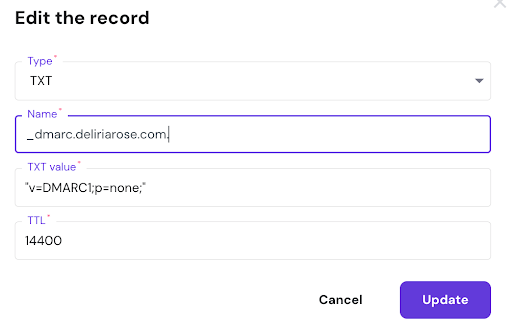
DNS records to update
Also, WordPress flagged another error on the DNS records, for the SPF (Sender Policy Framework) to be updated:
Previous:
“v=spf1 include:_spf.mail.hostinger.com ~all”
New:
“v=spf1 include:_spf.mail.hostinger.com include:_spf.wpcloud.com ~all”
How to update the SPF record
Previous SPF record: v=spf1 include:_spf.mail.hostinger.com ~all
New SPF record: v=spf1 include:_spf.mail.hostinger.com include:_spf.wpcloud.com ~all
In the DNS Zone Editor, locate the existing SPF record (it will usually be a TXT record).
Edit the SPF record to include the new value: v=spf1 include:_spf.mail.hostinger.com include:_spf.wpcloud.com ~all
Save the changes.
After making these changes on Hostinger, the message disappeared on WordPress, and it was as easy as that. I hope this post on how to create and update DKIM1, DKIM2, and DMARC and SPF was useful.
Missing me already, dear human? You can find me on X and Facebook.
Stay tuned for more,
Moxie