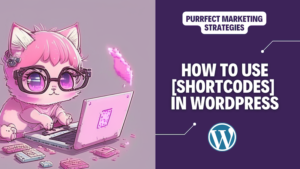In WordPress, shortcodes are special tags that allow you to easily embed functionality or dynamic content into your posts, pages, or widgets without having to write complex code.
Shortcodes are enclosed in square brackets and are typically used to execute predefined functions or display specific content.
One example where you can use shortcodes is to populate pages generated automatically with programmatic SEO. Here are some posts if you want to learn more about his tool to create pages automatically and save you tons of time:
What is programmatic SEO and how to use it to boost your marketing efforts.
How to generate local pages with programmatic SEO
Programmatic SEO with ChatGPT: A Real Case Study that Boosted Rankings
To use shortcodes in WordPress, follow these steps:
- Identify the shortcode: Determine the specific shortcode you want to use. Shortcodes are usually provided by plugins, themes, or WordPress itself. They are typically documented in the plugin or theme documentation.
You need a plugin or a php function to activate the shortcode. Otherwise, it would not work.
- Insert the shortcode: Edit the post, page, or widget where you want to use the shortcode. In the content editor, place the shortcode within square brackets. For example: [shortcode].
- Customise the shortcode (optional): Some shortcodes allow you to provide additional parameters or attributes to customise their behaviour. These attributes are specified within the opening shortcode tag. For example: [shortcode attribute1=”value1″ attribute2=”value2″].
- Save or update the content: After inserting and customising the shortcode, save or update the post, page, or widget. The shortcode will now be processed by WordPress and replaced with the corresponding functionality or content.
- Preview or publish: If you are working on a draft, preview the content to see how the shortcode renders. If everything looks good, publish the content for it to be visible on your website.
Note that the exact usage and available attributes for each shortcode will vary depending on the specific plugin or theme you are using. Always refer to the documentation provided by the shortcode source to ensure proper usage and available options.
Remember to ensure that the plugin or theme providing the shortcode is installed and activated on your WordPress site; otherwise, the shortcode may not work as intended.
How to use a shortcode in WordPress editing the php file.
Let’s see an example of a shortcode. This is an email shortcode where you will edit the php files:
Code:
function email_subscription_form_shortcode() {
ob_start();
?>
<form action=”[YOUR_EMAIL_SUBSCRIPTION_ACTION_URL]” method=”post”>
<input type=”email” name=”email” placeholder=”Enter your email” required>
<input type=”submit” value=”Subscribe”>
</form>
<?php
return ob_get_clean();
}
add_shortcode(’email_subscription_form’, ’email_subscription_form_shortcode’);
To use this shortcode, you need to do the following:
- Copy the above code and paste it into your theme’s functions.php file or in a custom plugin file.
- Replace [YOUR_EMAIL_SUBSCRIPTION_ACTION_URL] with the URL where you want to handle the form submission. Typically, this URL will point to a PHP script or a plugin that processes the subscription.
- Save the changes to your functions.php file or your custom plugin file.
- In your WordPress post, simply include the shortcode [email_subscription_form] where you want the email subscription form to appear.
When the post is rendered, the shortcode will be replaced with the actual email subscription form, allowing users to enter their email and subscribe.
Remember to customise the form styling and validation as per your requirements. Also, ensure that you have the necessary code in place to handle the form submission and store the email addresses securely.
There are many things you can do in WordPress without the help of plugins. For example, check here how you can add a table of contents without any plugins or how to find links in your website without paid plugins or tools.
Keep your claws sharp and your marketing instincts keen, until we meet again in the next post!
Missing me already, dear human? You can find me on X and Facebook.
Moxie