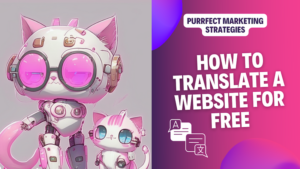In this article I will show you how to easily translate a website for free using two plugins only.
If you monitor your Language report in Google Analytics you will see the languages of the users of your site. Have you considered translating your site into the second most popular language of your users?
For me, Spanish was the most common. More specifically es-419, which by the way, stands for standard Latin American Spanish. Interesting, isn’t it? And right after that, English was the most popular language, so I decided to localise my site into it. At the end of the day, I am a Spaniard living in the United Kingdom. It makes some sense.
If you are on a budget the best option is probably to use a free plugin as you will learn today. However, if you are considering internationalising your content, here you have a guide on International Marketing Rates. A benchmark on average prices for different languages.
You need to use these plugins together because they perform different functions: Polylang and Lingotek
- Polylang provides the infrastructure for your site, so that it is ready to host the translated content.
- Lingotek is needed to translate the content of your site. This is possible via Machine Translation or via human translation. In today’s post we will showcase the MT using Google Translate.
To translate a website using the Polylang and Lingotek plugins together, you can follow these general steps.
How to install and activate the Polylang plugin:
- Go to your WordPress admin dashboard.
- Navigate to “Plugins” and click on “Add New”.
- Search for “Polylang” and install the plugin.
- Activate the plugin.
How to configure Polylang:
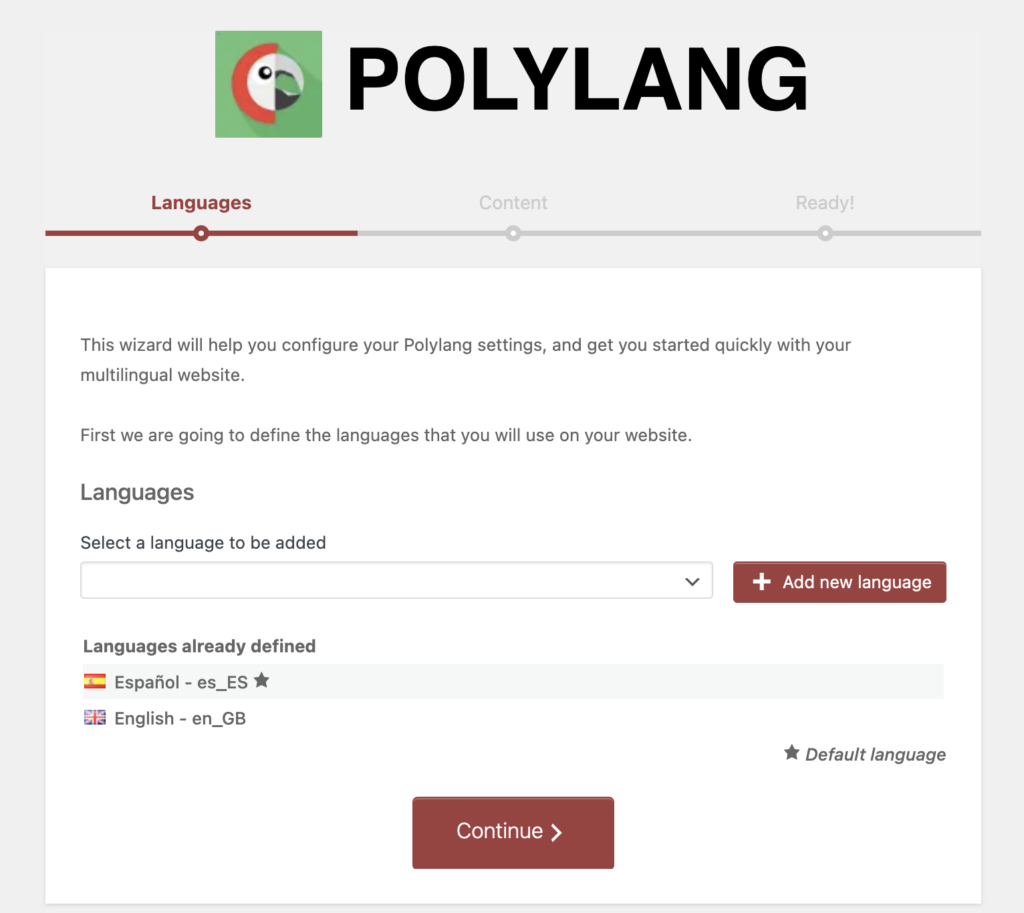
- In the WordPress admin dashboard, go to “Languages” under the “Polylang” menu.
- Set your default language and add additional languages you want to translate your website into.
- Configure the language settings and other options as per your requirements.
Now your site is ready to host all that amazing content into the target language with Lingotek. Let’s see how:
How to install and activate the Lingotek Translation plugin:
- Go to your WordPress admin dashboard.
- Navigate to “Plugins” and click on “Add New”.
- Search for “Lingotek Translation” and install the plugin.
- Activate the plugin.
How to connect Lingotek with Polylang:
- In the WordPress admin dashboard, go to “Lingotek” under the “Settings” menu.
- Click on the “Connect to Lingotek” button and follow the instructions to create a Lingotek account and authorise the connection between Lingotek and your WordPress site.
How to enable translation for Polylang:
- In the WordPress admin dashboard, go to “Lingotek” under the “Settings” menu.
- Click on the “General” tab and make sure the “Enable Translation” checkbox is checked.
- Choose the translation workflow that suits your needs and configure other translation settings.
How to translate your content with Polylang:
- In the WordPress admin dashboard, go to “Pages” or “Posts” and edit the content you want to translate.
- You should see a new “Translate” button provided by Lingotek.
- Click on the “Translate” button for a specific language and follow the prompts to send the content for translation.
How to manage the translations:
- In the WordPress admin dashboard, go to “Lingotek” under the “Settings” menu.
- Click on the “Translations” tab to manage your translations.
You can track the progress of translations, review and approve them, and import the translated content back into your WordPress site.
Display language switcher:
In your theme templates or widgets, use Polylang functions or widgets to display a language switcher that allows users to switch between different language versions of your website.
Important note: Once your content is translated the internal links will still point out to the source language. Check this article if you would like to learn how to update internal links to their language when you translate your site.
Please note that the specific steps and options may vary slightly depending on the versions and configurations of the Polylang and Lingotek plugins you are using. It’s always a good idea to consult the official documentation and support resources for Polylang and Lingotek for detailed instructions and troubleshooting assistance.
Lastly, I have to say that this plugin comes with some issues. Polylang makes lose the source language post lose its category when you update the translation, so have a look at that article to see how I manage to fix that.
In any case, I hope this article was useful to help you translate a website for free without too much hassle.
Stay curious and pounce back here for more marketing magic, my purr-fect pals!
Missing me already, dear human? You can find me on X and Facebook.
Moxie