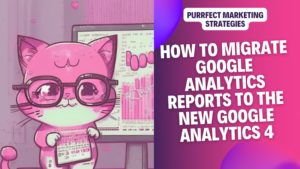Today I will do a post on how to migrate Google Analytics Reports in Universal Analytics and the matches in the new Google Analytics 4.
As you know GA4 introduces a different data model compared to Universal Analytics, so some reports and metrics may have changed or been renamed. Also, some reports don’t have an exact correspondence in GA4.
If you have a blog, content website or niche website and want to master Google Analytics 4, these are the only articles you will need to set up the reports for your site easily and have a full overview of your site’s performance:
How to track Pinterest traffic in Google Analytics 4.
How to track Facebook traffic in Google Analytics 4.
How to Find Pages with Organic Traffic in Google Analytics 4.
Google Analytics versus Google Search Console for SEO: How to Maximise Your Rankings
How to filter by mobile devices on a report on Google Analytics 4
How to get the business objectives report on the sidebar in Google Analytics 4
Here I will guide you through my favourite reports in Universal Analytics and the best matches I have personally found in the new Google Analytics 4.
If you have other favourite reports that I am not covering here, feel free to reach out to me via email or in the comments below and I will try to answer it.
Where is the Behaviour – Site Content – All Pages report of Universal Analytics in Google Analytics 4?
The Behaviour – Site Content – All Pages is probably one of my favourite reports in Google Analytics. This report is used to measure the traffic of a site on many platforms, like Google Adsense or other advertising platforms like Ezoic.
Original in Universal Analytics:
- Behaviour – Site Content – All Pages report
Equivalent in GA4:
- “Engagement – Pages” report
Reports > Engagement > Pages and screens, above the list of pages viewed, there is a dropdown with the following options: Page title and screen class.
In Google Analytics 4 (GA4), the corresponding report for the “Behaviour – Site Content – All Pages” report in Universal Analytics is the “Engagement – Pages” report.
The Engagement – Pages report in GA4 provides insights into the performance of specific pages on your website or app. It offers metrics such as Page Views, Unique Page Views, Engaged Sessions, Engaged Users, and Average Engaged Time.
To access the Engagement, in the left-hand navigation panel, click on “Engagement” under the “Reports” section.
Click on “Pages” to view the Engagement – Pages report.
The report will display the performance metrics for your pages, allowing you to analyse the engagement and behaviour of your users on each page.
Where is the Acquisition – All Traffic – Referrals report of Universal Analytics in Google Analytics 4?
Original in Universal Analytics:
- “Acquisition – All Traffic – Referrals” report
Equivalent in GA4:
- “Acquisition – Traffic Acquisition” report
The Acquisition – Traffic Acquisition report in GA4 provides insights into the various channels and sources that drive traffic to your website or app. It includes metrics such as Sessions, Users, New Users, Bounce Rate, and Average Engagement Time.
To access the Acquisition – Traffic Acquisition report in GA4, click on “Acquisition” under the “Reports” section. in the left-hand navigation panel,
Click on “Traffic Acquisition” to view the Acquisition – Traffic Acquisition report.
The report will display the different channels and sources that have contributed to your website or app traffic. You can explore the data to understand which sources are driving the most traffic and evaluate their performance based on the available metrics.
A big disclaimer in this equivalence though! The reason why I liked the Acquisition – All Traffic – Referrals is because you could find all referrals from a specific social media network. For example, the “Acquisition – All Traffic – Social media” report does not show Pinterest referrals when they come from a subdomain (ie: co.pinterest.com).
However in the GA4 report you can’t type and search “Pinterest” to find all possible referral from this social media network. This is an example of a report where you lose insights, compared to Universal Analytics.
Where is the Behavior – Publisher – Publisher Pages report of Universal Analytics in Google Analytics 4?
Original in Universal Analytics:
- “Behavior – Publisher – Publisher Pages” report
Equivalent In GA4:
- “Monetization – Publisher ads” report.
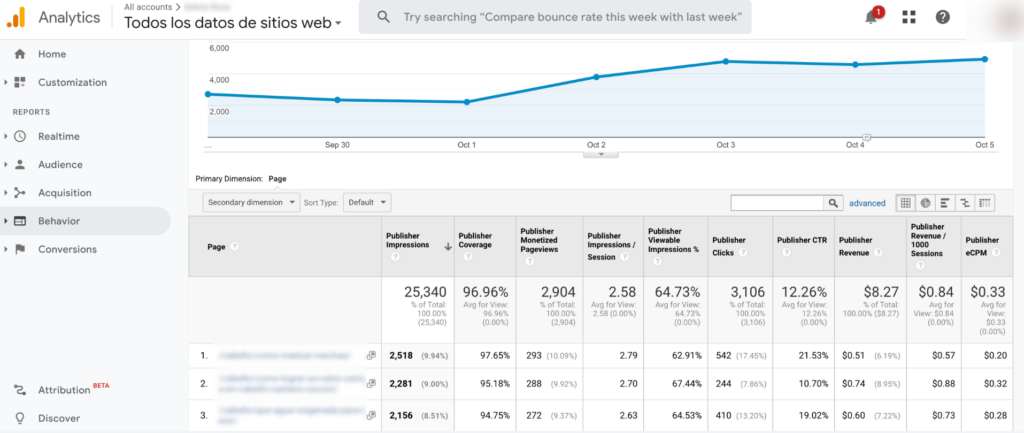
In Google Analytics 4 (GA4), the corresponding report for the “Behavior – Publisher – Publisher Pages” report in Universal Analytics is the “Monetization – Publisher ads” report.
The Monetization – Publisher ads report in GA4 provides insights into the performance and revenue generated from your website or app’s advertising efforts. It includes metrics such as Ad Revenue, Impressions, Clicks, and Viewable CPM.
To access the Monetization – Publisher ads report in GA4, click on “Monetization” under the “Reports” section in the left-hand navigation panel,
Click on “Publisher ads” to view the Monetization – Publisher ads report.
The report will display data related to ad revenue, impressions, clicks, and other ad-related metrics. You can analyse the performance of different ad units or placements, track revenue trends, and gain insights into the effectiveness of your monetization strategies.
Important! Google Analytics 4 (GA4) properties aren’t supported yet in Google Adsense (as of May 2023), but they are expected to be shortly.
You can check the status of the connection between your Google Adsense and GA 4 account in Adsense – Account – Access and Authorisation – Google Analytics integration. There you will see the status of your Universal and GA4 accounts.
I hope they connect Adsense shortly because this is a staple report for any advertising publisher!
How to find Pinterest traffic in Google analytics 4.
Google Analytics can be quite counter-intuitive when digging out for insights. For example, I use social media tracking to measure my campaigns and some sources are more difficult to find compared to Universal Analytics. Here is how to track Pinterest traffic in Google Analytics 4.
How to find Facebook traffic in Google analytics 4.
Likewise, navigating Google Analytics for insights can be counter-intuitive, especially when utilizing social media tracking for campaign measurement, with some sources proving more challenging to locate than in Universal Analytics. Here’s a guide on tracking Facebook traffic in Google Analytics 4.
If you manage content in your site and need a simple and free marketing template, check out my free downloadable planner.
I hope this article on my favourite reports in Universal Analytics and their matches in the new Google Analytics 4 has been useful.
I will include more report equivalents moving forward, so keep your eyes peeled for that! Stay curious and pounce back here for more marketing magic, my purr-fect pals!
Missing me already, dear human? You can find me on X and Facebook.
Moxie