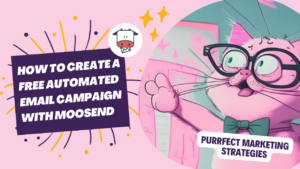In this article we will explore how to create a free automated email campaign in Moosend that triggers depending on the audience segments. This can be done with the free version of Moosend.
Check out this article if you haven’t integrated your WordPress site with Moosend yet.
- Create an email list:
Go to Audience -> Email list -> New. Set up the fields that you want the audience to have. For example, if you want your audience to be divided into groups of preferred destinations of holiday-goers, you will create this group and then you can create a pre-populated menu of “domestic”, and “international”.
If you already have an email list, segment that email list into segments that group different fields (in case you created more than one field).
- Create a Subscription form:
Create a Subscription form that requests the fields that you set previously for your audience. The subscription form will gather the user information and will feed the email list. Go to Growth tools -> Subscription forms.
- Create an automation:
Go to Automation, and click on the “New” and then “Custom automation” buttons to start creating a new automated email campaign.
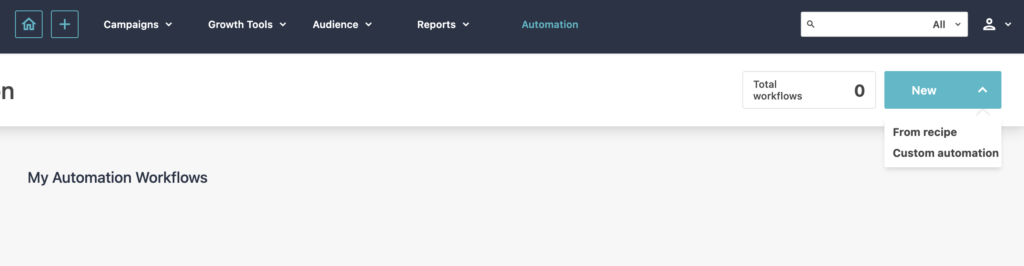
Give your workflow a name and choose a trigger for your campaign. In this case, you want the campaign to trigger based on audience segments, so select a trigger that corresponds to the segment criteria you want to use. For example, you can choose “Segment Membership” as the trigger.
Configure the trigger settings by selecting the specific audience segment you want to target. You can choose from existing segments or create new ones based on your audience criteria.
Create an automated email that triggers any time a new subscriber joins an audience. In this case, if you create multiple fields, you will have to create the same number of email triggers as field combinations you have.
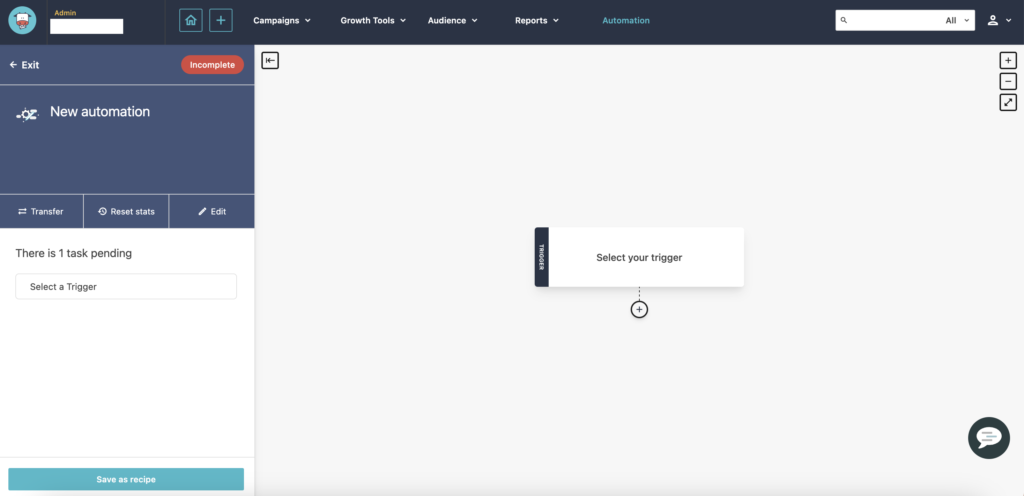
Say that you created a field for preferred destinations mentioned above but you also created the filter of holidays duration “less than a week” or “a week or more” and you also created a filter for budget of “less than £1,000” or “more than £1,000”. In this case you would have to create 2x2x2=8 email triggers, for each of the possible combinations.
Once you’ve set up the trigger, click on the “Save & Next” button to proceed.
- Build your campaign:
Now you can start building your email campaign. Click on “Campaigns” and then “Regular” to create a new email.
Design your email by choosing a template or starting from scratch. Moosend provides a drag-and-drop email editor to customise your email content. Personalise your email by adding dynamic tags or variables to include recipient-specific information. You don’t need to schedule your email, as it will be triggered when a user joins a list.
Once you’ve finished designing your email, click on the “Save & Exit” button to save your changes.
Create an email template for each of the eight possible combinations. In the automation you would need to create a trigger following these steps:
- Trigger: someone joins the email list:
- Send an email with the subject “Destinations for international trips, more than £1,000 and more than a week”.
- Add more emails:
Back in the Automation settings, you can add additional emails to your workflow if you want to create a multi-email campaign.
Review your workflow to ensure everything is set up correctly. You can preview each email and check the flow of your campaign.
Finally, activate your workflow by clicking on the “Activate Workflow” button. Your automated email campaign will now start running based on the triggers and segments you defined.
You can use the email automations for various purposes, like sending product recommendations to your audience.
If your website is WooCommerce, I recommend you read this article on how to integrate Moosend and WooCommerce for dynamic product recommendations.
These would be the steps needed to create a free automated email campaign in Moosend that triggers depending on the audience segments.
While Moosend provides a user-friendly and affordable method for integrating email into your website, it is not without its minor issues. One such drawback is the occasional duplication of members. Here is how to fix the differences between member activity in 2 email lists, as it has happened to me quite often. If you don´t mind these little things and you are on a budget though, Moosend can be a good email option.
Using AI can help you boost your marketing efforts, and it is not difficult at all. I mean, if a cat like me can do it, you can too. Check this article on how to use Chat GTP for your email strategy.
Now that you have successfully created your automated email campaign with Moosend, plan your email strategy out with my free email content planner template.
Stay purrfectly tuned for our next meow-velous marketing adventure, my fabulous feline friends!