In today’s post we will explore how to change domain names in WordPress.
One of the recommended settings in Ezoic is changing to their name servers. However, you might need to do this for other reasons and this article will show you how to do that easily.
One of the most common reasons is when you change your hosting provider and you are migrating your website.
Here is some more documentation on the topic if you are interested. The case study is on WordPress, but the migration fundamentals, like changing the domain name, explained in the tutorial can be applied to other hosting providers:
How to Migrate a Website from WordPress to Hostinger: A Step-by-Step Guide
Why should you update your name servers to Ezoic?
Changing your domain name in WordPress is one of the methods I suggested in the article on 8 ways to boost your Ezoic revenue. Check it out for other revenue boosting tactics.
When you update your name servers you are connecting your site to Ezoic’s CDN and accessing their machine learning platform.
When you integrate your site with Ezoic via DNS integration, the system will act as a proxy.
This means that when someone visits your site, the request will come to Ezoic and the system will call back to your original hosting to grab the content and serve the optimised web page back to the user.
You keep your website exactly where it is and keep updating or adding content the same way you’ve always done, and Ezoic essentially acts as a proxy between your server and the end users, which enables us to optimise the experience for each user to improve overall performance. This doesn’t change your content or code and is compatible with all major CDNs, CMS and Hosting Providers.
How to change your DNS to Ezoic with WordPress?
Ezoic does not have documentation on how to change your name servers for the registrar WordPress.
They offer a list of common registrars. In my case, none of them sounded familiar to me, so I looked up my site in the ICANN registrar. The result was that my domain was with the World Wide West.
World Wide West appears in Ezoic’s list. This registrar usually manages the integrations via resellers such as WordPress, for example, in my case.
Now I am going to show you how to update your server name from WordPress.
- Go to Upgrades – Domains, in the left-hand side panel of your Dashboard.
- Click on Actions – View Settings.
- Then go to Name servers.
- Disable the “Use WordPress.com Name Servers” option. You will see two new empty fields where you can paste your Ezoic’s name servers.
- Copy your two first name servers from Ezoic (you will see four, but just copying the two first ones is enough).
- Paste them into the fields and you’re good to go!
- After a while (it can take up to 72 hours but in my case was less than half) you will see the Ezoic custom name servers in your WordPress Name Servers section.
- Go back to Ezoic and confirm the DNS integration.
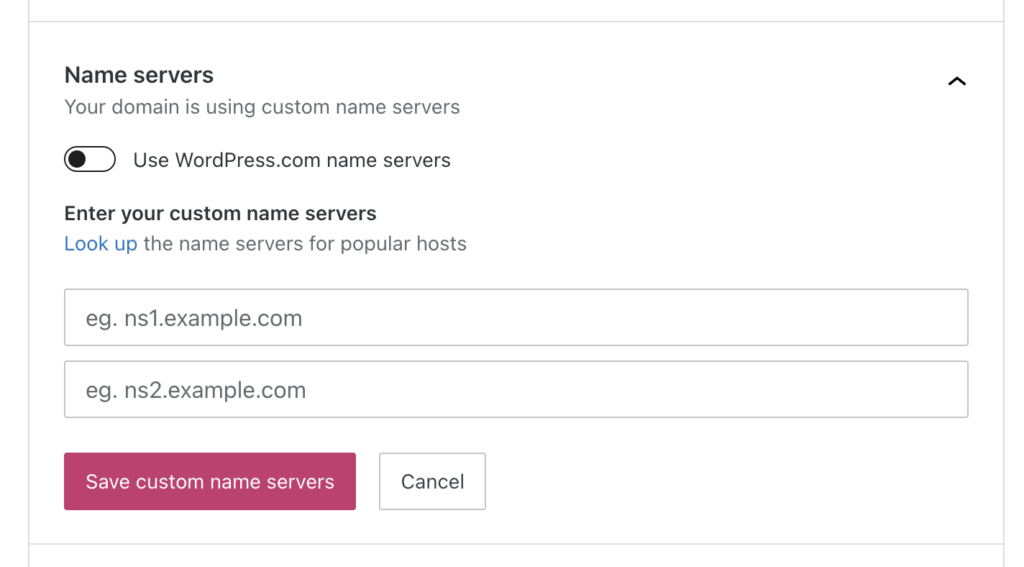
At Ezoic it can take a while to recognize the change of the name servers, and you might see the message “Your site is currently integrated via WordPress.” even after the integration. Don’t worry, this can take up to 72 hours, but the change will eventually come through.
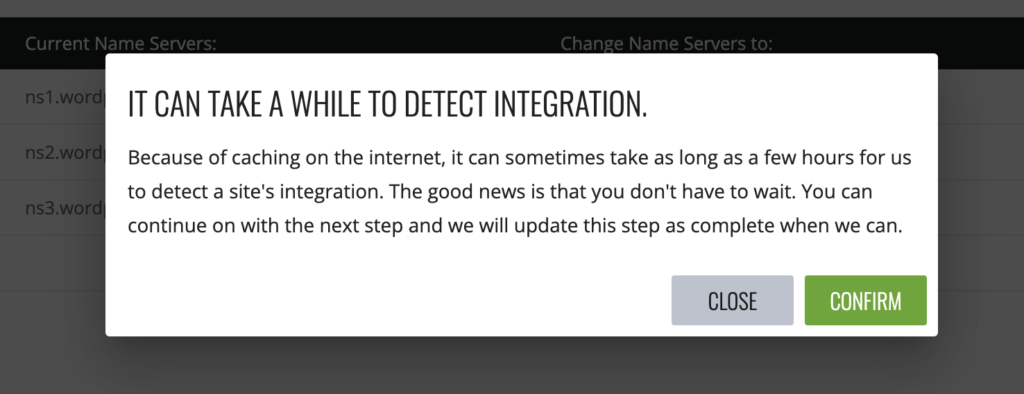
You can find more support documentation at WordPress on how to Change a Domain’s Name Servers: https://wordpress.com/support/domains/change-name-servers/
Ezoic is an excellent platform for beginners entering the world of ad running, but occasional issues may arise, particularly if you’re integrated with DNS. A common problem involves a homepage redirect, which can be unsettling to say the least, my human friends. Here is how to fix the ERR_TOO_MANY_REDIRECTS issue when you are with Ezoic.
I hope you find this article useful.
Until our next purr-motional rendezvous, keep those marketing claws sharp and stay feline-tastic!
Missing me already, dear human? You can find me on X and Facebook.
Moxie

